Widget Display Rules
Inventory Widget Display Rules
The Inventory Widget Display Rules feature allows you to control when and where the inventory widget appears for specific collections, categories, or products on your site. This gives you more flexibility in managing your storefront by showing or hiding inventory widgets based on different conditions. You can create multiple rules and rule groups to tailor the visibility of the widget to fit your business needs.
Key Features of Inventory Widget Display Rules:
-
Visibility for Specific Collections, Categories, and Products, Product Tags, Customers, Customer Tags, Types: This setting lets you configure the inventory widget so that it’s visible only for specific collections, categories, or individual products. For example, you might want the inventory widget to appear only on certain categories (e.g., "Electronics") or specific products (e.g., "Smartphones"), and not on others.
-
Include/Exclude Selected Collections, Categories, and Products: You can also create exclusions by specifying collections, categories, or products where the inventory widget should appear or not. For example, if you don’t want the inventory widget to show up on sale items or certain product types, you can configure these exclusions.
-
Create Multiple Rules and Rule Groups: You can create multiple rules to control the visibility of the inventory widget for different scenarios. This means you can show the widget for one collection but hide it for another, and apply different rules for different categories or products. Rule Groups: You can also create rule groups to apply a set of rules together. For instance, you can group categories together (like "Accessories" and "Clothing") to show or hide the widget based on the group.
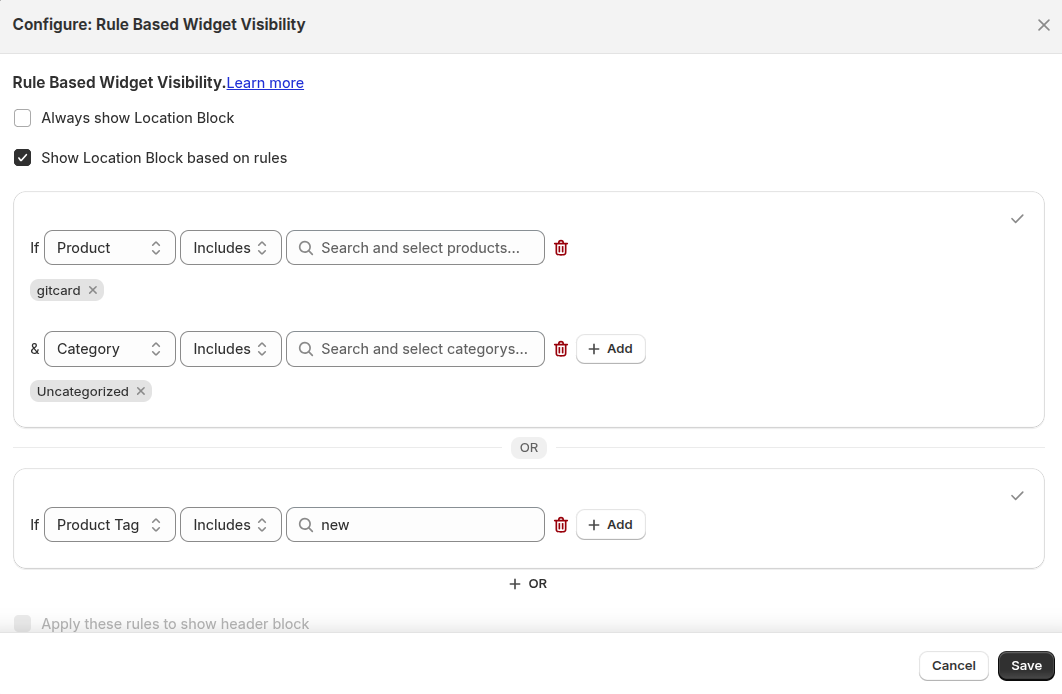
Steps to Set Up Inventory Widget Display Rules:
- Navigate to Widget Display Rules Section.
- Create a New Rule: Select Create New Rule.
- Choose the type of rule you want to create (e.g., Collection, Category, or Product).
- Define the conditions (Include or exclusion) for the selected collection, category, or product.
- Set Visibility: Select the items (collections, categories, or products) where you want the widget to be visible. Exclude items by specifying which collections, categories, or products you don’t want the widget to appear on.
- Create Multiple Rules: Repeat the process to create multiple rules for different products, categories, or collections. For instance, you may want the widget to be visible for all “In Stock” products but hidden for “Out of Stock” items. Create Rule Groups (Optional): If needed, group your rules into rule groups to apply them collectively to different categories or products. This is useful when you want to apply the same visibility rule to multiple items at once.
- Save and Test: After setting up the rules and rule groups, save the configuration and test the visibility of the widget on your storefront. Check different collections, categories, and products to make sure the widget appears or hides based on your rules.
| For inquiries, support, or assistance, feel free to reach out to us at: 📧 Email: support@techspawn.com