Hide Location Based on Rules
The Hide Location Based on Rules feature allows you to configure visibility rules for specific locations based on different conditions such as products, categories, or specific attributes. This feature gives you control over which locations to display or hide based on customer preferences, product selections, or other criteria.
How It Works:
- Choose a Location
Each location can have its own set of rules. You’ll first need to select the location you want to configure the rule for. This feature allows you to apply custom visibility rules to any specific location you have in your store.
Example Locations:
- New York
- Los Angeles
- Paris
- Set Product Conditions
The next step is to define which products trigger the location to be hidden or displayed. You can set rules that make a location visible or hidden based on product selections, categories, or product attributes.
For example:
- Show the New York store only if the customer selects a certain product (e.g., Gift Card).
- If a specific product is included in the selection, the location becomes visible; otherwise, it remains hidden.
- Condition Setup:
To configure the rule, you will use the following settings:
- Location: Select the location you want to apply the rule to. (E.g., "New York").
- Condition Type: Choose Product from the dropdown.
- Includes/Excludes: Choose the products you want to include/exclude to this location. You can search for a product like Gift Card in the "Search and Select Products" field.
- Apply Rule:
Once the location and condition are chosen, you can set the rule to hide or show the location based on whether the selected product or condition is met.
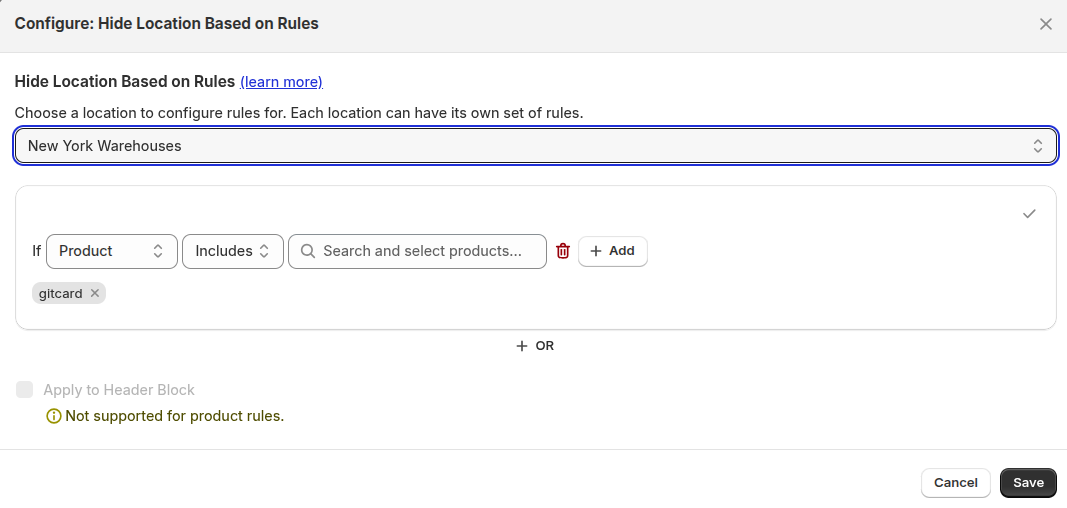
Example of Setting Up a Rule
Let’s say you want to show New York only when customers are purchasing a Gift Card. Here’s how you would configure the rule:
- Choose Location:
- Select New York as the location.
- Set Condition:
- Condition Type: Product
- Includes: Search and select the product Gift Card.
- Apply Rule: This means New York will be visible only when the Gift Card is selected as part of the customer’s cart. If the customer selects any other product, New York will be hidden.
Advanced Rules Configuration
You can create more advanced rules using the following conditions:
- Product Categories.
- Product Colletions
- Product Tags
- Customer Type
- Customer Tags
- B2B Customers. For example, you could create a rule where New York is visible only if the customer selects a Red Shirt from the Apparel category.
| For inquiries, support, or assistance, feel free to reach out to us at: 📧 Email: support@techspawn.com